So you want to figure out how to install Massive in FL Studio?
Massive is a synth from Native Instruments. I love the Komplete package from Native Instruments. I use their plugins and samples in almost every song I create.
So let’s get Massive installed.
I’ll show you how to do it in these 4 easy steps:
- Make sure Massive is installed on your computer
- Setup the scan folder in FL Studio
- Scan the Plugins again
- Load Massive as a Synth
Let’s go through each step in more detail so you can follow along.
Make sure Massive is installed on your computer
You install all the Native Instrument plugins through Native Access.
Make sure you install that application, log in to your account. Check under the installed programs section to see that Massive is installed.
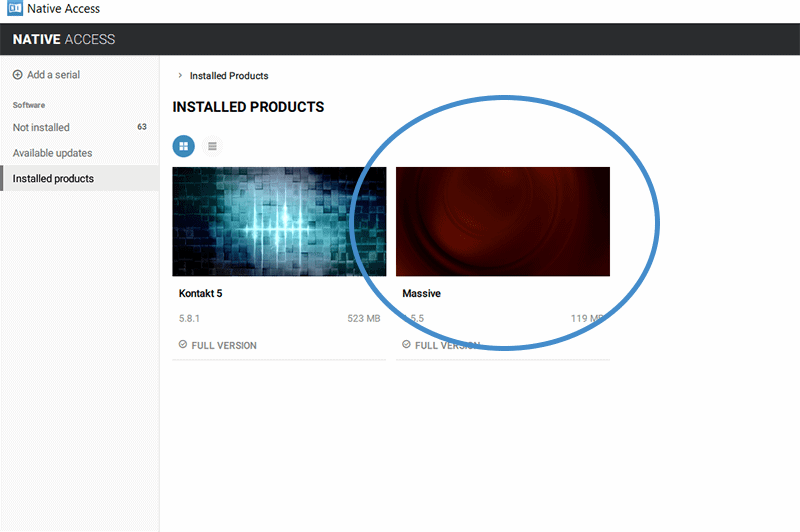
Next, click on the icon for Massive.
Then, on the right side of the window, click on the installation path section.
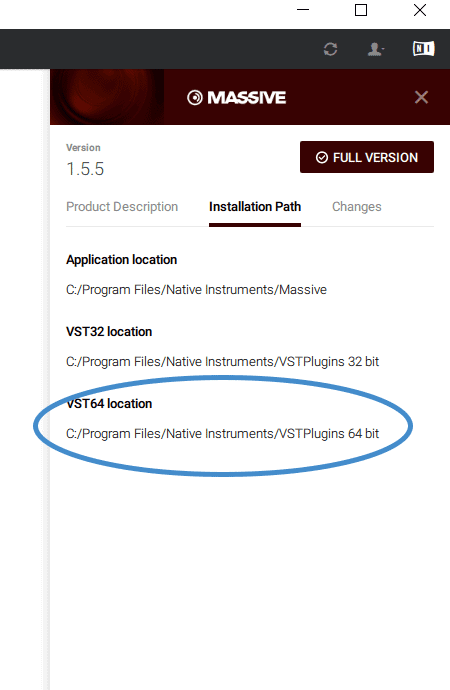
Jot down the folder path for the VST 64bit version of Massive.
Setup FL Studio to find Massive
If you followed my article on installing Kontakt in FL studio, then you should already have this path set up in FL Studio.
If not, no worries. I will show you how to do that right now.
Open up FL Studio.
On the left side menu, right click on Plugin Database.
Choose the option that says Manage Plugins.
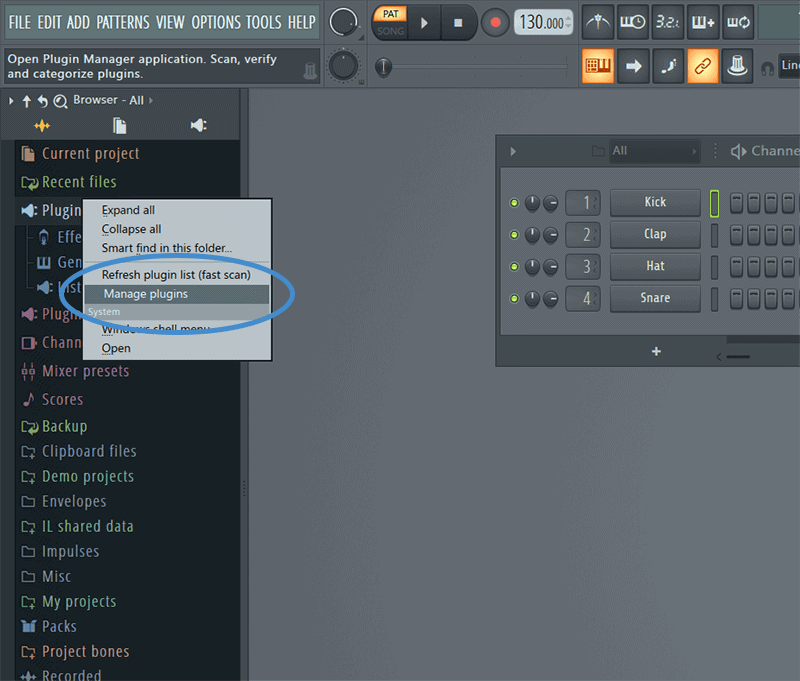
This will bring up the Plugin Manager Folder.
This is where we tell FL Studio where to look for Massive.
Click on the add folder icon on the plugin search path menu.
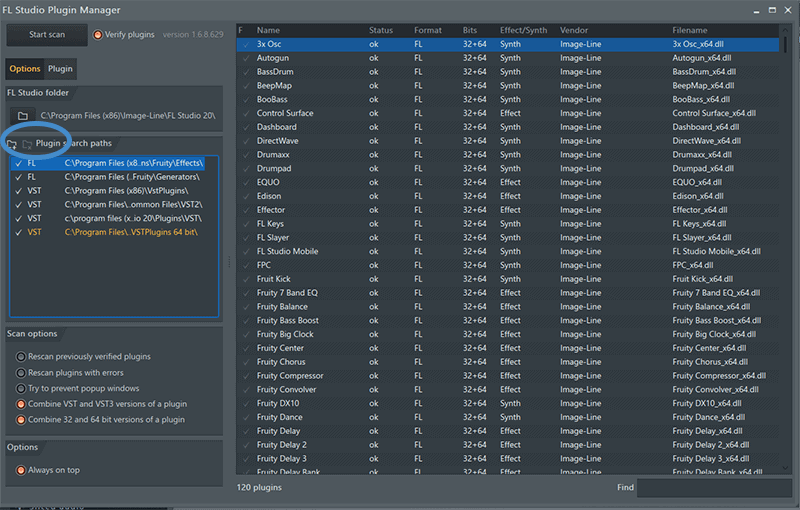
This will bring up a folder selection window.
Look at the path that you jotted down in the first step.
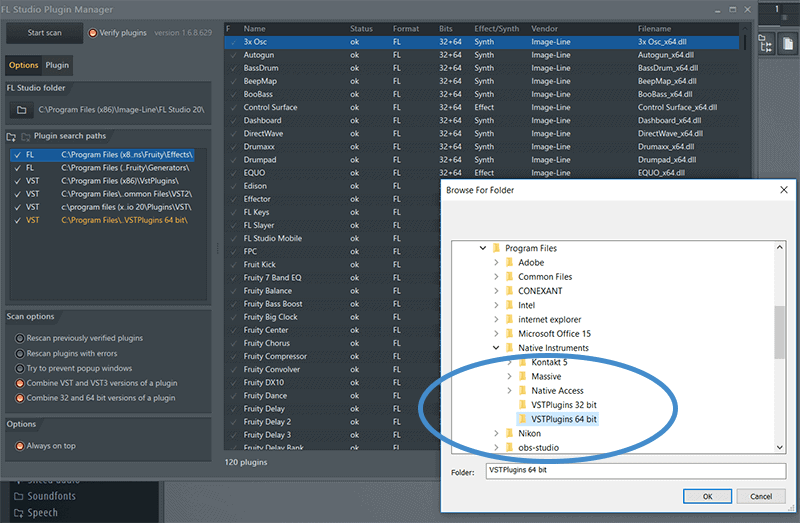
Navigate to this folder and then click okay.
Scan the Plugins again
Now click the Start Scan button.
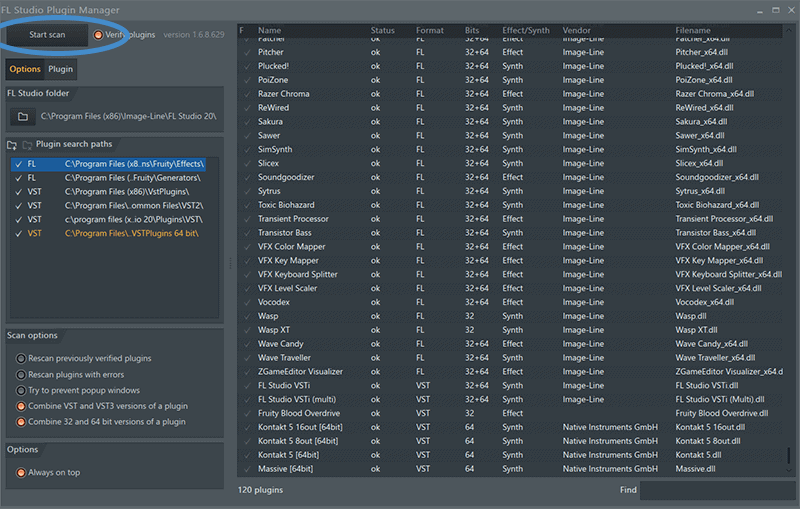
This will force FL Studio to look for new plugins.
When it gets done running, you should see massive show up in the list on the right.
It should be highlighted in yellow text. Mine is not, because I had previously installed Massive on my computer.
Close the Plugin Manager window.
On the left menu in FL Studio, click on the Plugin Database.
Now click Installed.
Then click Generators.
FL Studio considers Massive to be a generator, because it creates sound.
Things like reverb or delays would be located under the effects tab.
And then click VST.
You should see Massive in the list of VST Generators.
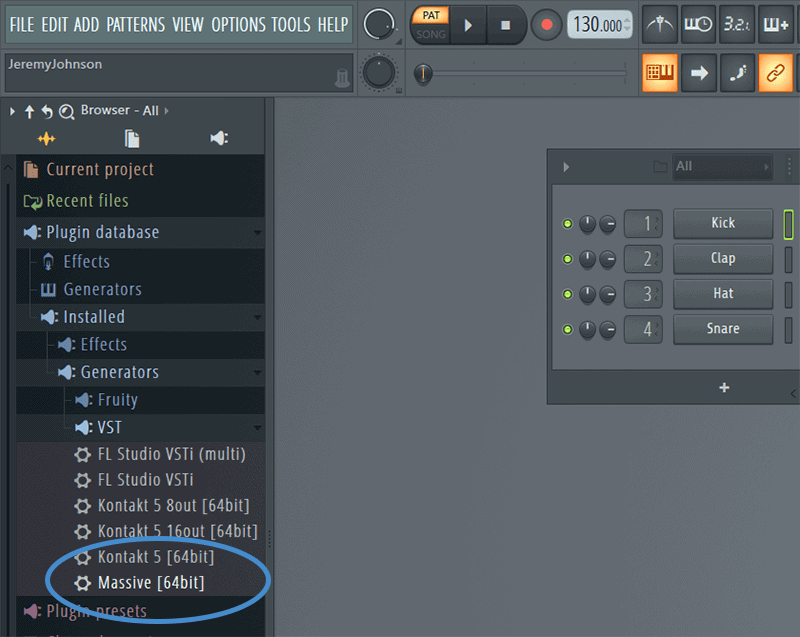
Now left click and drag Massive into your Channel Rack.
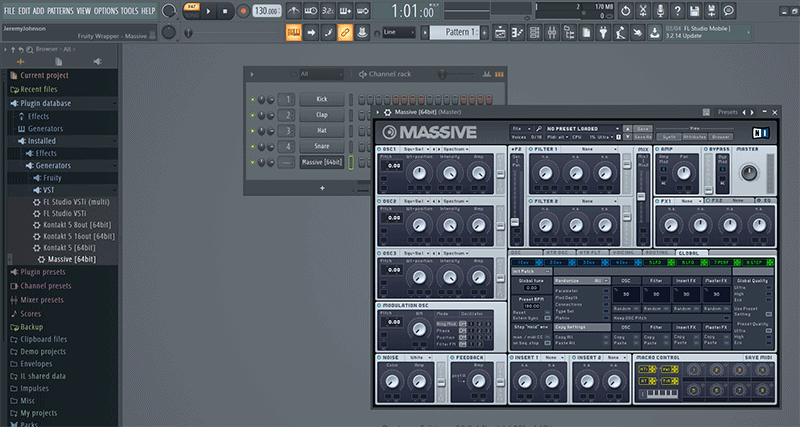
Simple as that!
Load Massive as a Synth
Now click on Plugin Database on the left side menu
Click on Generators.
Click on Synth Classic.
You should see some images of synths like 3X Osc, Fruity DX10, and GMS.
Now click on the arrow in the top left corner of the instance of Massive you loaded into the Channel Rack.
Scroll down to add to plugin database (flag as favorite).
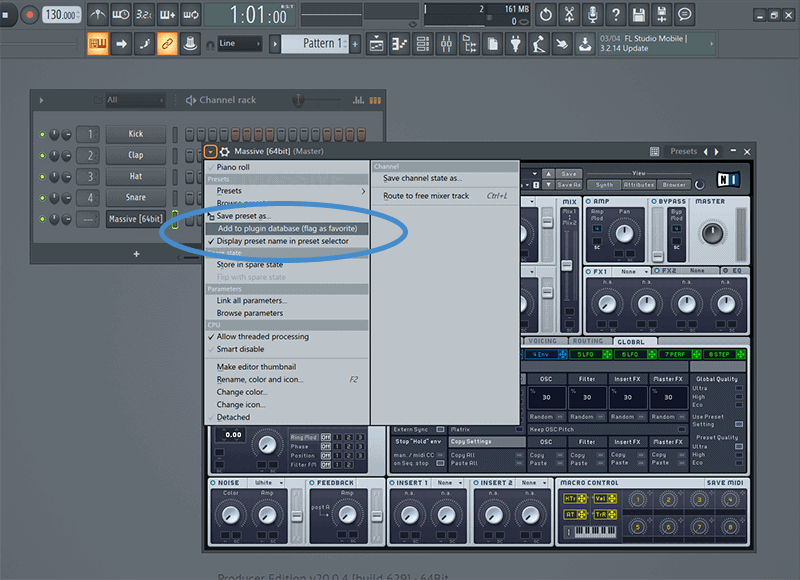
You’ll get a warning telling you that you are about to load this as a favorite in the Synth Classic section.
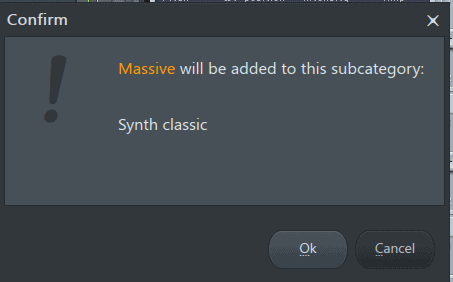
Click okay.
Now you should see an image of Massive appear in the left side of FL Studio, under the Synth Classic list.
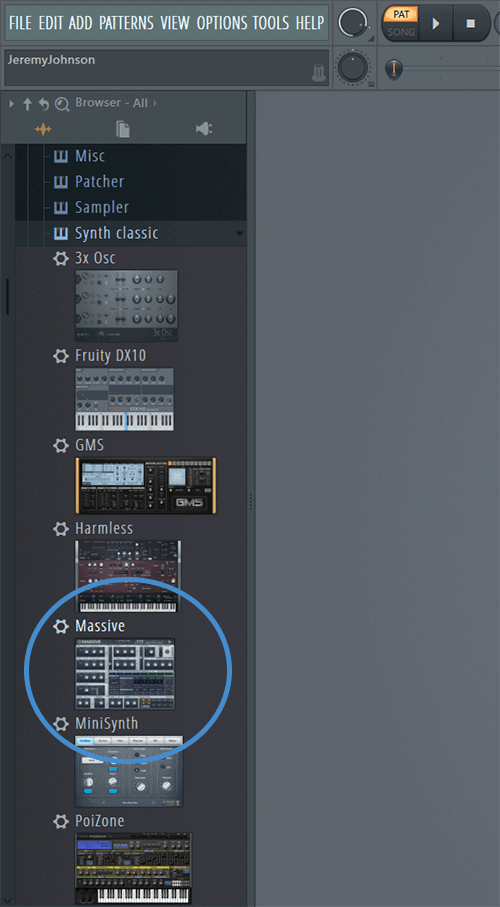
So now you can easily add Massive to the Channel Rack.
Click on Add at the top of FL Studio
Navigate to the Synth Classic section and pick Massive.
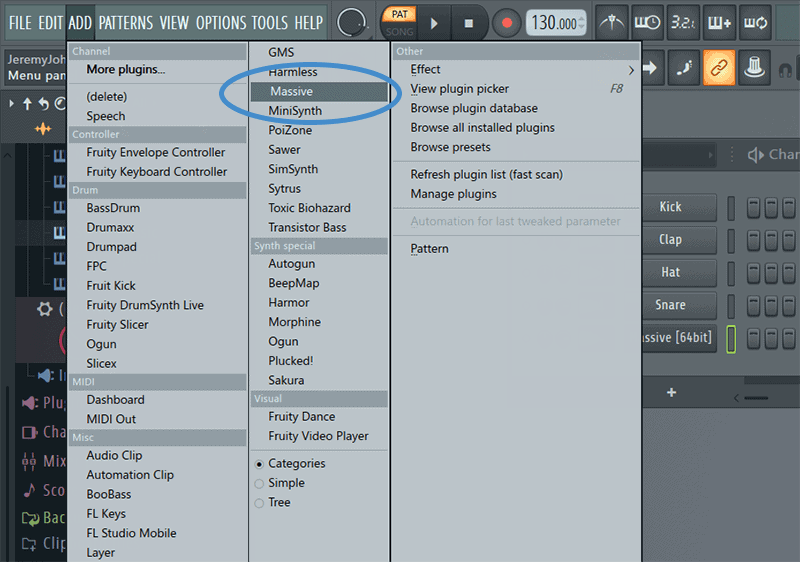
Now FL Studio will load another instance of Massive.
CONCLUSION
I hope this was helpful to show you how to install Massive in FL Studio
Anytime you want, you can load Massive easily into your projects.
Have fun making some music!
