So you are wondering how to install kontakt 5 in fl studio?
Well let me show how to do that in 5 basic steps:
- Make sure Kontakt 5 is installed locally
- Open the plugin manager in FL studio
- Set up the search folder for Kontakt 5
- Scan the plugin list
- Locate kontakt 5 in the plugin list
Plus I’ll show you a bonus step of how to set it up so that Kontakt is easily accessible.
Let’s do it!
Step One – Make sure you have installed Kontakt 5 from Native Access Application
When you open up the Native Access application, you get to see which apps have been installed locally on your system. So check to make sure that Kontakt has been installed locally on your machine.
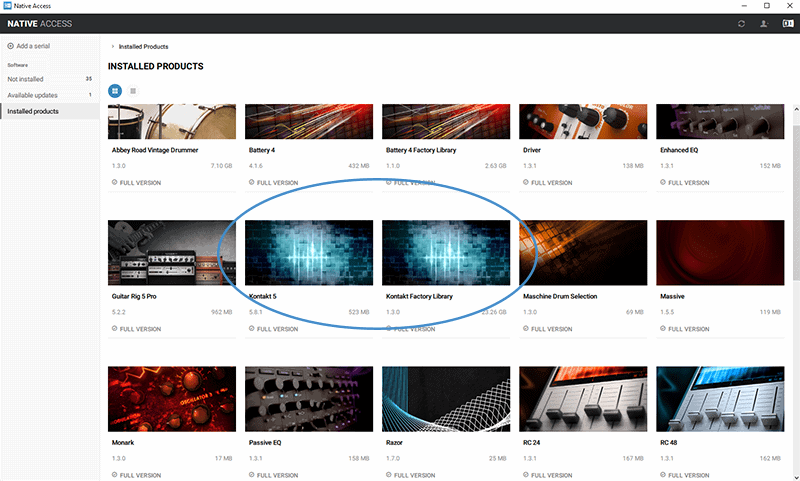
Once you confirm that click on the Kontakt icon. This will open up a side panel on the right side of your screen that shows a couple of tabs. Click on the second tab, which is the installation path. Make a note of where the 64 bit VST installation path is at.
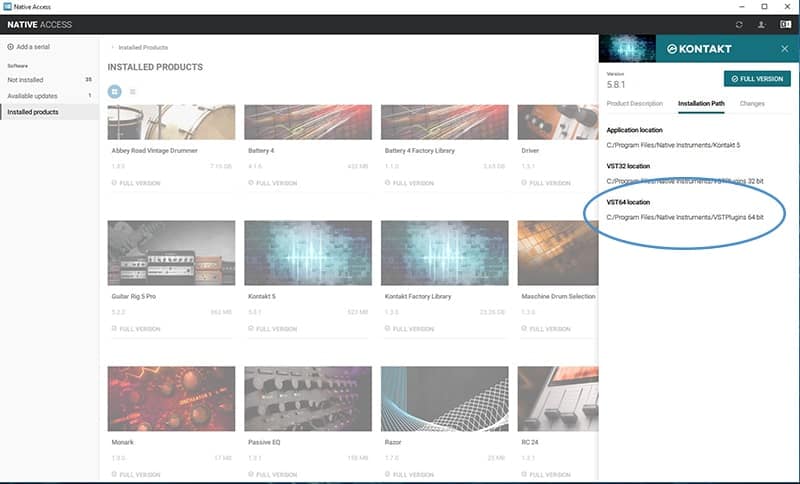
You will have to remember this path for step three.
Step Two: Open up the plugin manager in fl studio
So now that you have confirmed that kontakt is installed on your machine, and you have copied the path address for the 64 bit VST, open up FL Studio.
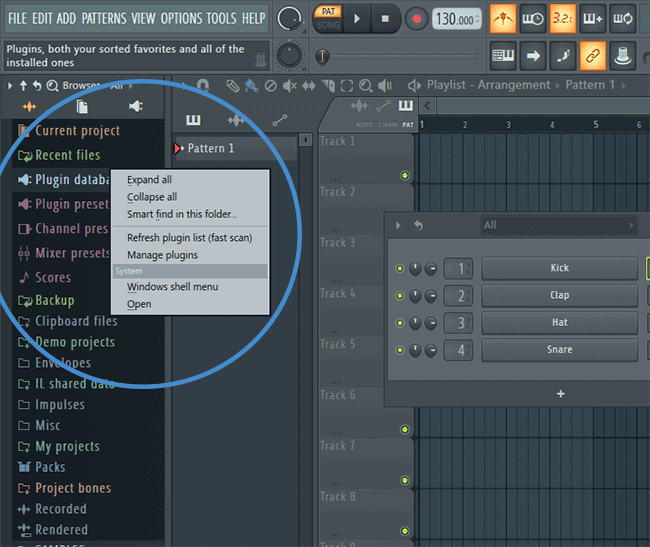
To access the Plugin Manager, right click on the Plugin Database menu item on the left side of your screen in Fl studio. Then select the Manage Plugins option. This will bring up the plugin manager window.
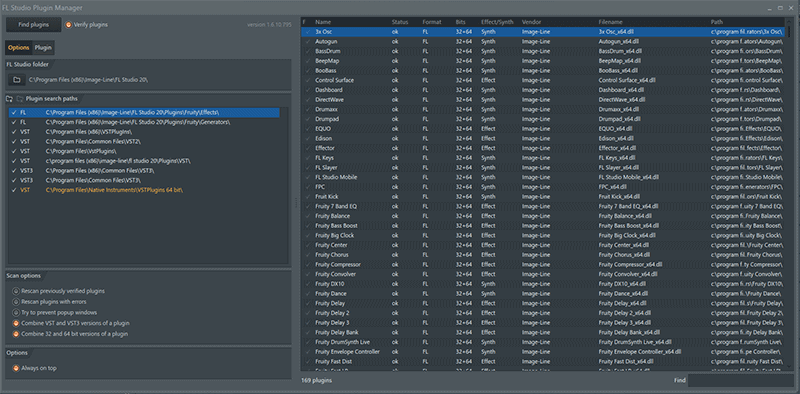
NOTES: If you don’t see the menu on the left side of the window, press Alt+F8.
Step Three – Setup the search folder for FL Studio
So now that we have the FL Studio Plugin Manager window open, let’s set up the search path for FL Studio to find Kontakt.
Click on the folder icon in the Plugin Search Paths Menu.
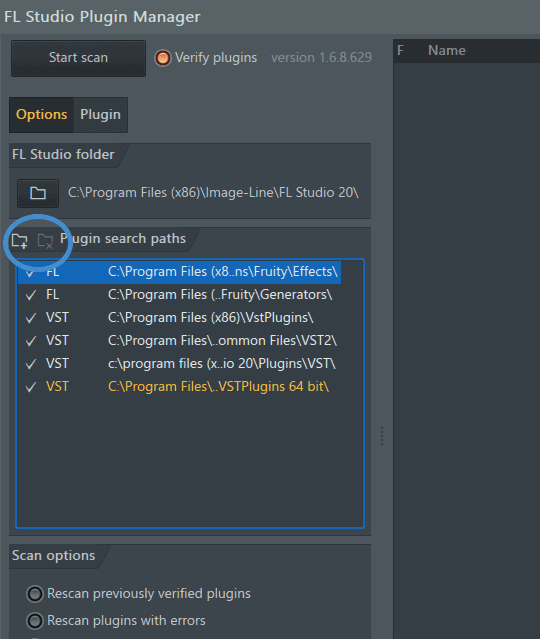
Then you want to navigate to the folder you found earlier from the Native Access application.
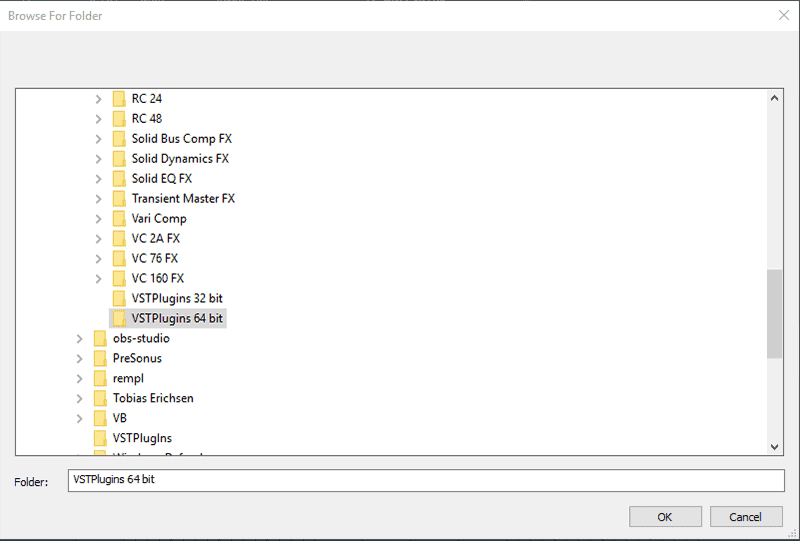
Once you have navigated to the 64bit VST folder for Kontakt, click okay.
Step Four – Scan the plugin list again
So now that we’ve told FL Studio where to look for the new Kontakt plugin, we have to get make FL Studio scan all the folders again to find the new ones.
Click the Find Plugins button in the top left of the plugin manager window.
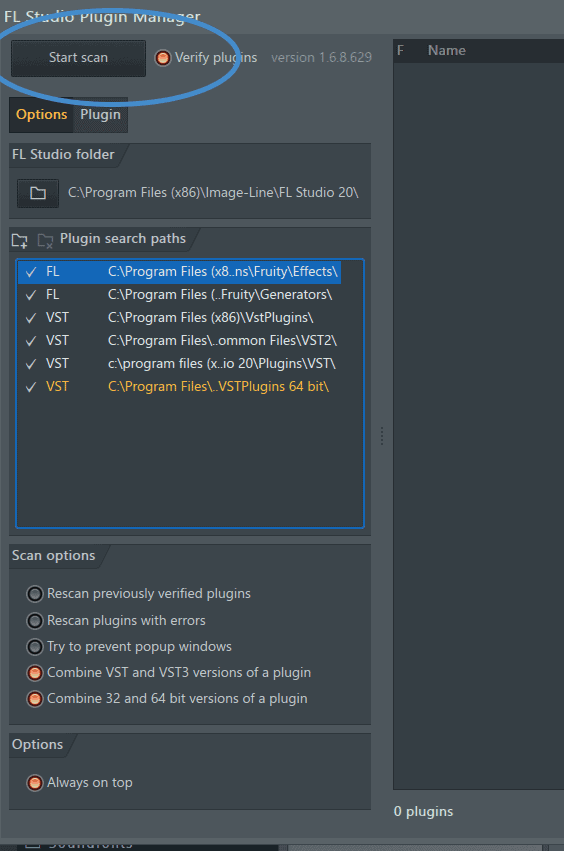
This process will take a while, so be patient.
When it gets done, you should see Native Instruments Kontakt show up as a new plugin. You’ll know it’s new because the text will be in yellow on the right side of the window as you scroll down.
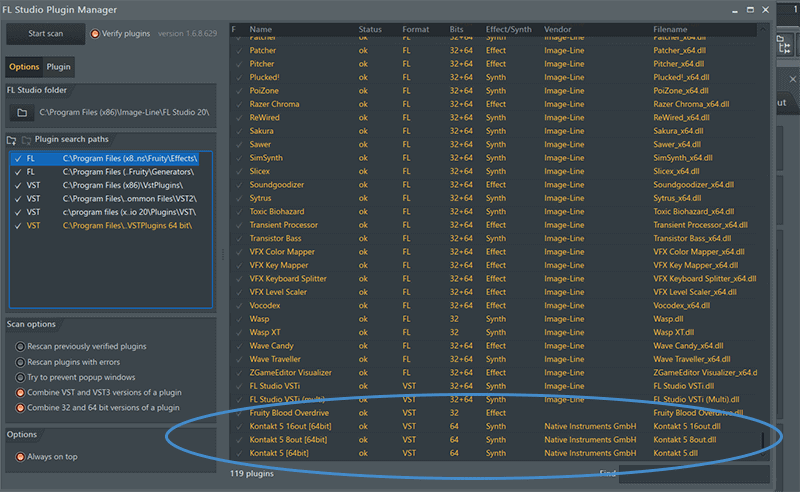
Once you have confirmed that FL Studio has now located the new plugin, you can close the Plugin Manager window.
Step Five – Locate the New Plugin
So now that you are back out in the main window of FL Studio we need to locate the new plugin.
On the menu on the left side of the window find the line that says Plugin Database.
Click on it.
Then click on Installed.
Now you should see NEW as an option.
Locate the Kontakt plugin from this list.
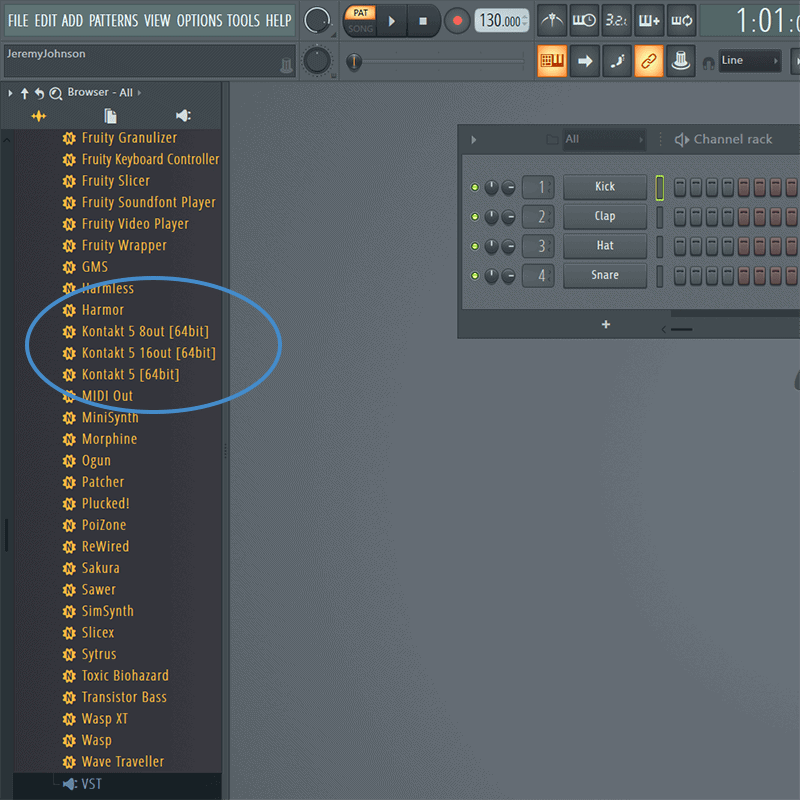
Press the F6 button to bring up the Channel Rack.
Drag the kontakt plugin into the channel rack.
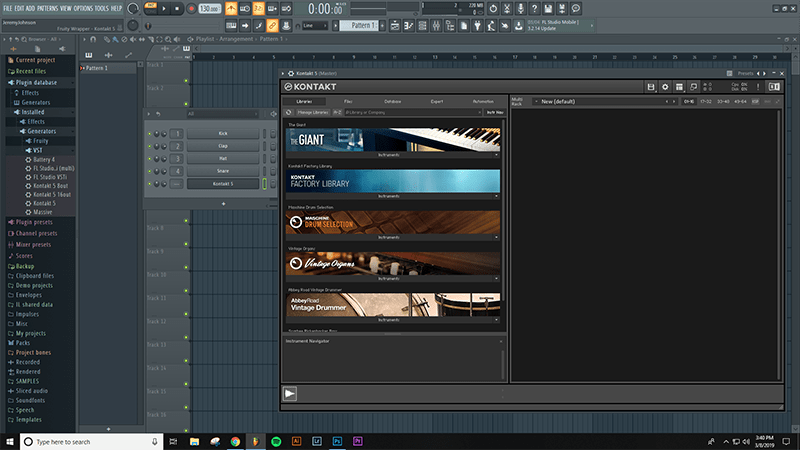
And now you have installed Kontakt in FL Studio.
But we are going to take it one step further in the bonus section.
BONUS
On the left side menu, under the plugin database, click on generators.
Now click on Samplers.
This will open up a section and you should see some images for samplers like DirectWave, Fruity Granulizer, and Sampler.
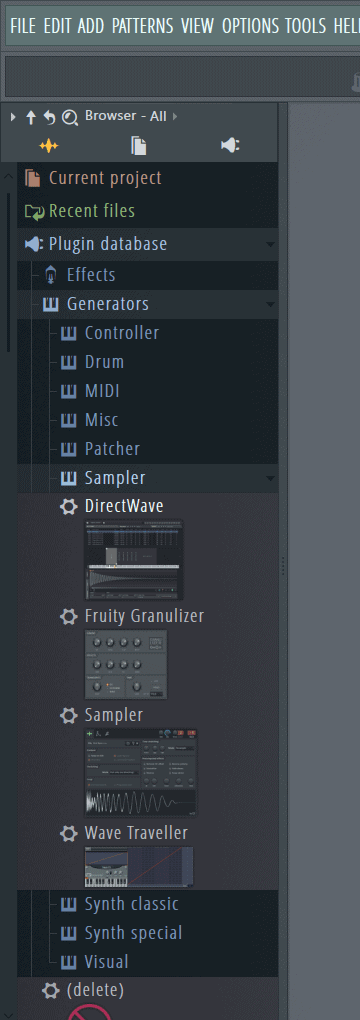
Now back on your channel rack, click on the Kontakt plugin so the window opens up.
Now click on the arrow at the top left side of the window, beside the gear icon.
This will open up a drop down menu.
Find the line that says add to plugin database (flag as favorite).
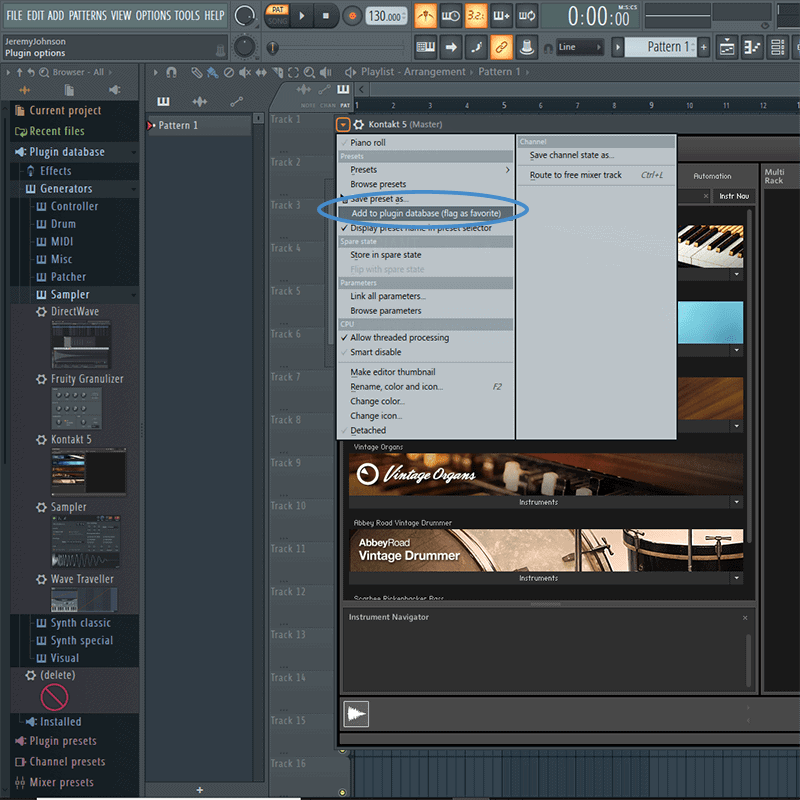
You’ll see a window come up that says KONTAKT will be added to this subcategory: SAMPLER.
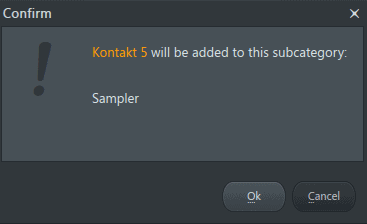
Click okay.
So now click the X so that the Kontakt window closes.
If you click on the + sign at the bottom of the channel rack, you will now see Kontakt 5 under the Sampler category.
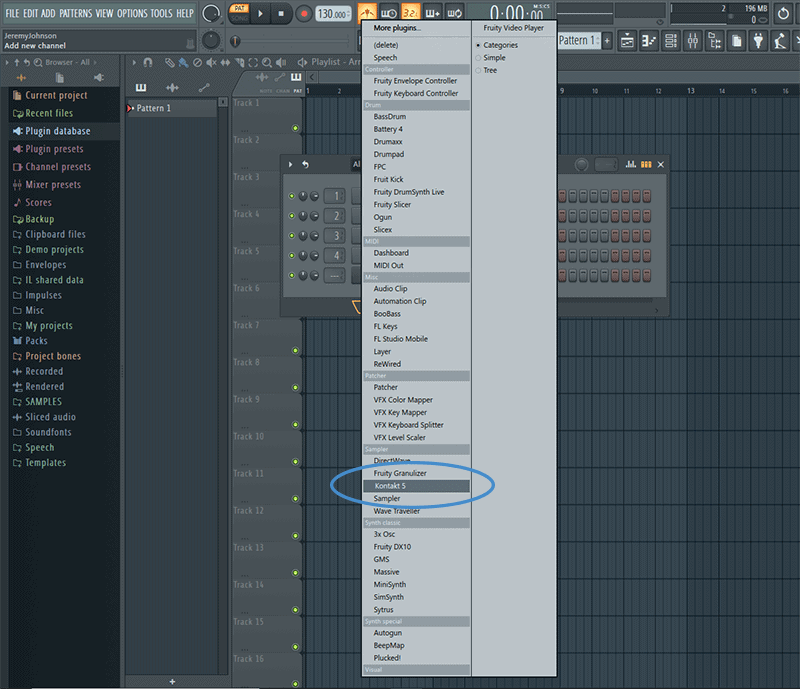
So from now on, you can add it quickly without having to navigate through the plugin database menu to find Kontakt.
You can also do similar things under Synths with a plugin like Massive or FM8. Or load other plugins to other categories the same way.
CONCLUSION
So now you have seen exactly how to install Kontakt 5 in FL Studio. And you know how to set it up in your favorites menu for easy access.
I hope this was helpful to you.
If you have any questions, feel free to leave them in the comments below.
