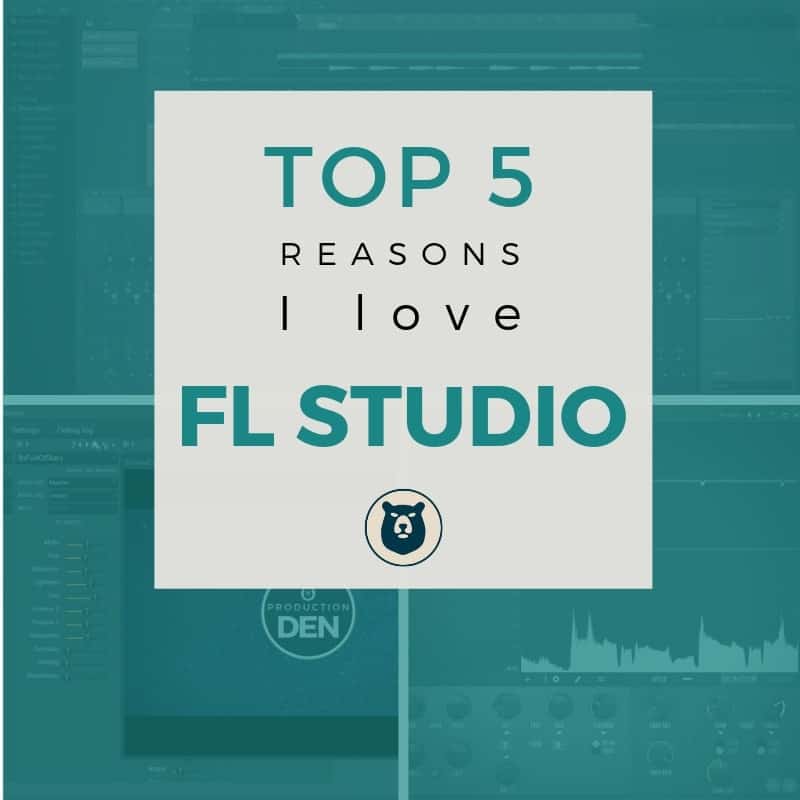Have you been thinking about making FL Studio your DAW of choice?
There are so many options out there for Digital Audio Workstations (DAWs).
I know it can be confusing to pick which one to use are your primary piece of software.
You can feel this anxiety about making the right choice.
And you are bombarded by loads of opinions about which is the best.
I went through this process a long time ago.
But let me tell you why I chose to go with FL Studio as my DAW
Here are my Top 5 reasons.
FL Studio Lifetime Free Updates
This might not seem significant at first, but let me tell you something. It is the sweetest music to my ears.
A couple of years back I had jumped into Apple pretty hard. I had purchased Logic and was trying to get used to the workflow of the program.
I was still getting my mind around the basics when they released Logic X.
So right after I had dropped $200, they wanted me to turn around and spend another $200 to upgrade to the latest and greatest of their software. That was super frustrating.
I had even looked at trying to get my foot in the door with something like ProTools.
But that whole process was confusing and frustrating. I downloaded Pro Tools First, and you had to create a special account and install some crazy password program in order to get it working right.
And then I started looking at their pricing and options, and it is stupidly confusing.
What’s the difference between the subscription and the perpetual license?
Do I still have to pay yearly with the perpetual license? How many upgrades are included?
It’s like you have to have a degree just to figure out how to purchase it.
And then you have to continue to pay through the nose year after year for the privilege of using their software.
No thanks.
I paid once with FL Studio.
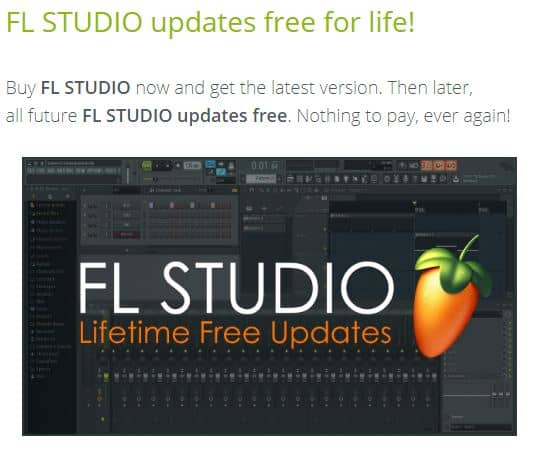
As I’ve upgraded my computer, I just log on, download the latest version. Login to my account.
Boom. Done.
One gripe I do have has to do with the installation of the latest version of FL Studio.
You are installing a whole new program, rather than just updating the old one.
So all of the projects that you had from your old version are still just sitting in a separate folder.
I think they have started to address this in FL Studio 20, because they are saving projects out to a common folder like Documents.
So hopefully as you install 21 and beyond, all the projects and samples will be available easily.
But that is a small inconvenience in the grand scheme of things.
Flexibility of FL Studio’s Workflow
Another one of the things that I love about FL studio is the flexibility of the workflow.
What I mean by this is that there are about 3-5 different ways you can go about doing anything in the program, such as recording audio, midi, or automations.
This means that I can experiment and develop a workflow that works well for me.
And I am constantly trying new ways of doing things so that I can get more work done in less amount of time.
And I appreciate a DAW that let’s me do things the way that I prefer.
For example, my workflow for recording audio has been slowly morphing.
I used to set it up so that the tracks would record directly to the playlist.
You would have to go into each mixer track.
Make sure you armed it for recording and named the file and chose the location that you wanted it saved.
Then you had to make sure that the audio recording option was turned on in the recording settings.
But then recently I have started loading an instance of Edison a mixer track that I bus all my recording channels to (Vocals, guitar, bass, and even an instance of Kontakt).
This let’s me record any source that I want to in a project quickly. And let’s loop things quickly as well.
I can name the files quickly, save one or more of the takes, and quickly drag and drop onto my project.
I explain how I record audio in FL studio in another article, so if you want more in depth information you can check that out.
But again, the benefit is that I can change and adapt my workflow for my needs.
That’s a huge plus for me.
The Visual Nature of the Native FL Studio Plugins
This one may not make sense initially.
What does the the “visual nature” mean?
Well I am a visual learner. So being able to see how things respond in real time helps me figure out how it works more quickly.
So if you look at the Parametric EQ2 plugin, Fruity Limiter plugin, and Maximus for example, you can see in real time how audio that you are passing through the plugin is responding to the changes that you are making.
I like to use the Fruity Limiter as a compressor. I can go to the screen where the options are for that.
And I get to see as I tweak the attack, release, and threshold how that affects the audio, both visually and with my ears.
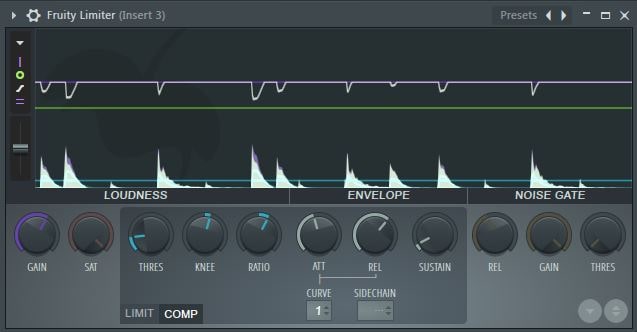
I find that really helpful in being able to see how far or subtly I can change the audio and still make it work with what I already have.
FL Studio is not the only DAW out there with this feature. But as a visual learner, I appreciate that they have this built in to some of their core plugins like EQ and compression.
And it really nice on a plugin like Maximus, when you get into a final stage of mastering your song. Being able to see visually the subtle changes you are making helps me be able to be more efficient in mastering my own songs.
ZGameEditor Visualizer
This is probably the secret weapon of FL Studio.
I honestly don’t know of any other DAW that has this capability built in as part of the core software.
So ZGameEditor Visualizer (why couldn’t they pick a different name?) is a plugin that allows you to create graphics, text, and other visual elements to your song. What does that mean?
It basically means that you can create a music video of sorts right from FL Studio.
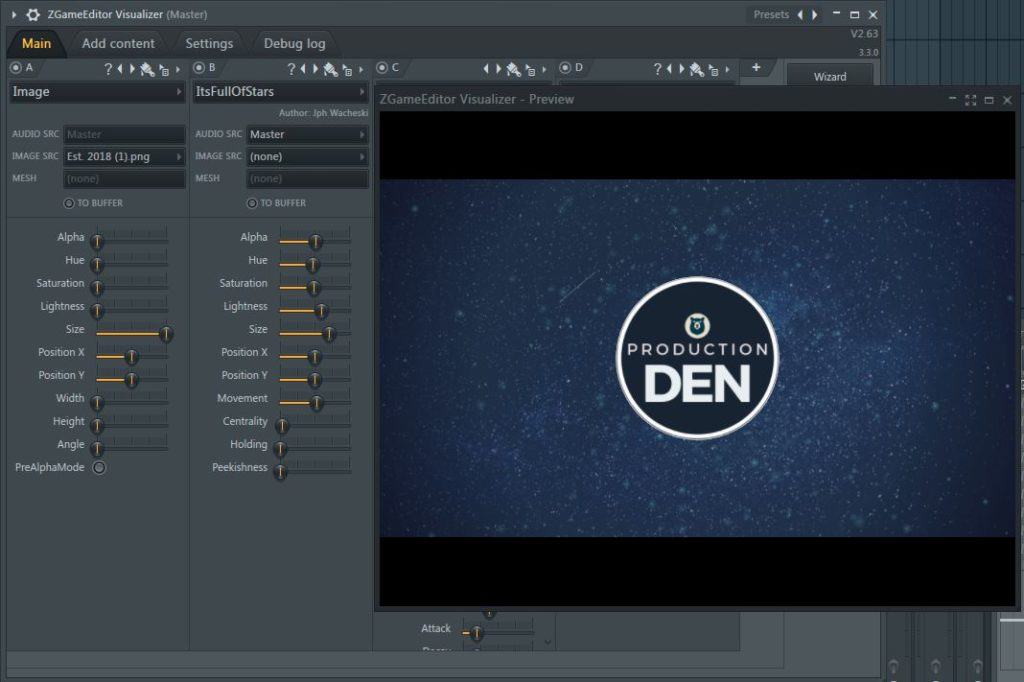
That’s NUTS!!
I explain how to make a basic music video for YouTube in this article about ZGameEditor Visualizer, but that really only scratches the surface of what the plugin can do.
You can also create Lyric videos, and actually bring it into a live environment with midi control queues and much more.
I haven’t gotten to that depth with the plugin yet, but I know it can do it.
NOTE: I like to use this plugin once I have exported the song to a track that will be mastered.
It’s a CPU and Memory intensive plugin, so having less plugins and channels competing for resources is the better way to go in my opinion.
But if you have a beast of a computer, and want to see how far you can push, go right ahead.
FL STUDIO PERFORMANCE MODE
I touched on this a little earlier, but FL Studio also has a different mode that you can operate the DAW in, which is performance mode.
This means that you can take your material on the road and do shows. It’s in the same vein as something like Ableton Live, but I honestly haven’t messed with this feature at all.
Having the capability to create a live environment outside of your home studio is a pretty cool feature though. And not many DAWs are set up to be able to handle that well.
CONCLUSION
Now I hope that you understand why I love this program so much.
I personally have been using the Producer Edition.
But with a couple of the additional plugins that are available, like NewTone and Grossbeat, I’ve been thinking about upgrading to the Signature Edition.
And I’ll say it again, I’m still blown away that there is a plugin available in FL Studio that allows you to create videos for your music. That’s pretty amazing. I’m not sure that there is another DAW on the market that has that capability.
Visual Learning, Video Creation inside the DAW, and an ability to develop a live performance mode for songs you are creating is pretty awesome.
I hope this helps you if you are thinking about using FL Studio as a DAW.