A lot of people ask, is autotune available in FL Studio?
Today we’re going to cover 3 different options you can look at when you want to do vocal tuning in FL Studio.
What exactly is autotune?
Most people use the word autotune to mean pitch correction.
It’s when you are going into a vocal that has been performed, and you are adjusting the pitches.
So that they are more in line with the key that you are singing in.
I.E. So the singing doesn’t sound terrible.
You are basically editing the note that someone is singing to make sure it’s in tune.
The autotune name comes from the plugin from Antares, which is called Autotune.
It is a third party plugin that you could use as an option to do pitch correction in FL Studio.
But there are also some other options.
What tools are available for pitch correction?
First let’s talk about the tools that are natively available in FL Studio.
FL Studio has two tools that can do autotune for vocals.
One is called Pitcher and the other is called NewTone.
These tools are available in the signature edition and above of FL Studio.
You can use them in other versions of FL Studio, but only in a demo format.
This means you can use them in the project, but if you try to save the project it will tell you that you can’t save it unless you upgrade and purchase the plugin.
You can also use third party plugins for pitch correction like Wave Tune, Waves Tune Lite, Antares Autotune, or Celemony Melodyne.
So let’s start with the tools that FL Studio give you to work with.
PITCHER
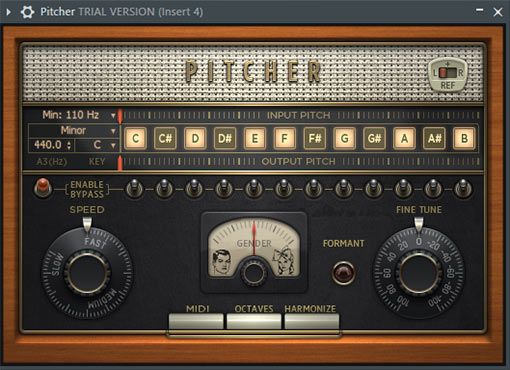
Pitcher can kind of be used as a live version of tuning on a vocal.
You could put Pitcher at the top of the mixer channel that you are recording vocals,
and then dial in the settings you want so that it is pitch correcting the vocal as you are singing.
This means that you can get pitch correction happening as you are recording your vocal.
This means:
- Live correction for singing
- Get a very autotuned effect like T-pain
- Midi and harmonizing option
Live Correction.
To get this working, some of the most important parameters to dial in are:
- The key that you are singing in
- and then the speed at which Pitcher corrects the notes.
The faster the setting for speed, the more like T-Pain your vocal will sound.
The slower the setting, the more natural the pitch correction will be.
MIDI and HARMONIZATION
This is a feature that I don’t think that most people know about in Pitcher.
You can use Pitcher to create harmonies and chords.
It works in a way that your voice becomes the carrier that can then be used in conjunction with a midi keyboard. And you can develop chords and harmonies on as you sing.
Think about Bon Iver, Imogen Heap, etc. that create a lot of extra layers of sound to their vocals as they sing.
You can also use Pitcher on already recorded vocals.
But I think that after you have recorded a vocal, NewTone becomes the better choice.
NEWTONE
NewTone is a more involved audio editing plugin.
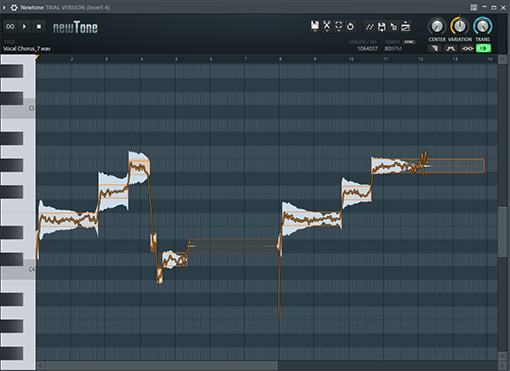
You can use to manipulate audio that has already been recorded.
It brings in the audio, and then converts it into midi notes, and shows you where notes that you sang were not quite on pitch.
It also lets you see some more information like how much vibrato you used on certain notes.
And then it gives you a bunch of tools that you can use to edit that vocal you brought in to make it a better performance.
- Change the pitch of each note if you want
- Dial in the vibrato to even it out
- Create midi that can be used elsewhere
- Develop ideas for vocal harmonies
- Use as a tool to help improve your singing in the song
Change Pitches of Each Note
This is probably the single most beneficial thing that you can do in NewTone.
After you have imported in the vocal that you are working on, you will probably see that there are some notes that didn’t quite hit the correct pitch.
If you have a lot of those notes, then you may want to go back and try to re-record the vocal.
But if you have just one or two notes that weren’t quite right, this can be a great tool to help you dial those in. As you listen through the vocal take, listen for the notes that don’t sound right to your ear. Then you can go to that specific note and right click it.
When you do that, it will move the note to the center of the closest pitch. After you have moved this note, go back and listen to that section to see if the note is in the right pitch.
If not you can move the note manually up or down by left clicking and dragging it to the note that you want.
Listen again, and make sure that it is where you want it to be.
Dial in the Vibrato
Sometimes when you sing, you may create vibrato on certain notes.
This is basically you move the note up and down by a little bit. You can increase or decrease the amount the vibrato on an individual note by going into the advanced editing mode.
When you do that, you’ll see at the bottom of the note there will be an orange arrow that appears that says variation. When you left click and drag on this option it allows you to increase or decrease the vibrato of that note. So if you have too much vibrato on a note, you can drag it down some, so it sounds more natural and even.
Create Midi for Other Instruments
Another cool feature of this plugin is the ability to send the midi information to another instrument.
So when you sing, you are creating melody. NewTone maps out what you sing as midi notes. And then it has a feature that is called CREATE SCORE. This will let you send the midi notes to whatever midi instrument you have selected in the channel rack.
So if you loaded a grand piano as an instrument into the channel rack, and then select that instrument so it’s highlighted green.
Then go back to NewTone and left click on the Create Score button.
Go back to the channel rack, and you have the midi notes that you sang now pasted over to the piano roll on the grand piano. So you can easily come up with melody ideas vocally, and then use those on other instruments!
That’s pretty cool.
Develop Ideas for Vocal Harmonies
Along the same lines, something else you can do with newtone is create ideas for harmonies.
So you sing the main melody.
Then you could tune the vocal, save it, and send it back into the playlist.
But then, you could start to move the notes around to develop a harmony idea.
You haven’t had to sing anything new, but you can start to develop an idea for harmony that you could sing with the main melody you already created.
Once you have figured out a good harmony line, you can practice it and then record that part to work with the main melody.
That’s a very useful tool to help you experiment with harmony ideas before going back and recording vocals.
Use as a Tool to Improve Your Singing
This is another benefit of working in NewTone.
As you start analyzing your singing, you may start to notice some patterns of things that you are having trouble with. Maybe it is always a particular note that you seem to slightly flat or sharp on. Or maybe you use an excessive amount of vibrato on notes that you hold out.
As you analyze what you are doing, it gives you the chance to go back and work on those things. To train in those specific areas. Maybe you need to do more ear training to hit the correct pitches in certain songs. Or maybe you can go back and focus on not putting a lot of vibrato on long, held out notes.
This can be a really useful tool in helping you dial in a better performance both now and in the future.
THIRD PARTY PITCH CORRECTION
Waves Tune Lite is an example of a third party plugin that can be used to help tune vocals in FL Studio. This tool will work a lot like NewTone, in that you can go in and change each note and adjust how it sounds to create a better vocal performance.

And you can also export the midi information out to another instrument.
Again like NewTone it will let you
- Change the pitch of the notes that you sing
- Dial in the vibrato settings for each note
- Pick the key you are singing in
These tools are fairly similar in what they can do, I just wanted to let you know that you are not limited to only using what comes in FL Studio.
There are a few other software companies that have their own version of pitch correction. Some of these companies and products are:
- Antares – Autotune – they have different levels of product you can purchase.
- Celemony – Melodyne
- Waves – Tune, Tune Lite, Tune Live
CONCLUSION
So now you know about autotune in FL Studio.
You can use the native plugins or third party plugins inside FL Studio to help you with pitch correction.
Native Plugins:
1. Pitcher – more of a live pitch correction tool
2. NewTone – much more powerful in depth, audio editing, pitch correction tool.
3rd Party Plugins:
1. Waves Tune Lite, Wave Tune, Waves Tune Live
2. Celemony Melodyne
3. Antares Autotune
Pick whichever plugins works best for your workflow.
Pitch correction is really one of the fundamental steps in vocal production.
After you do the basic editing on the vocals you move on to Vocal Mixing.
If you want to get a free checklist for Vocal Mixing, I have that available as well.
